简体中文
繁體中文
English
Pусский
日本語
ภาษาไทย
Tiếng Việt
Bahasa Indonesia
Español
हिन्दी
Filippiiniläinen
Français
Deutsch
Português
Türkçe
한국어
العربية
How to connect to VPS on Mac?
บทคัดย่อ:Mac连接VPS
How to connect to VPS on Mac?
first step
Open WikiFX APP, go to [My]-[My VPS] to get your host IP, username and password.
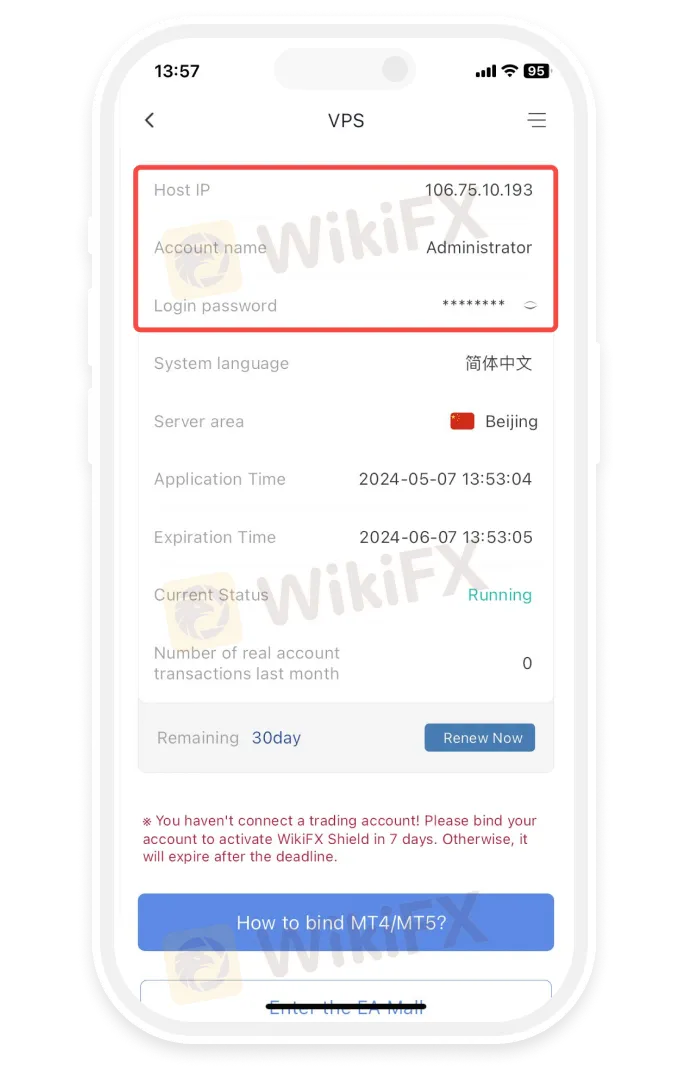
Step 2
Install Microsoft Remote Desktop
-
• Open the App Store and search for “Microsoft Remote Desktop” to install the Microsoft Remote Desktop application.
-
• Download the Microsoft Remote Desktop application via the link below
https://apps.apple.com/us/app/microsoft-remote-desktop/id1295203466?mt=12
-
• If the App Store in your region does not support installing the Microsoft Remote Desktop application, please click
https://install.appcenter.ms/orgs/rdmacios-k2vy/apps/microsoft-remote-desktop-for-mac/distribution_groups/all-users-of-microsoft-remote-desktop-for-mac
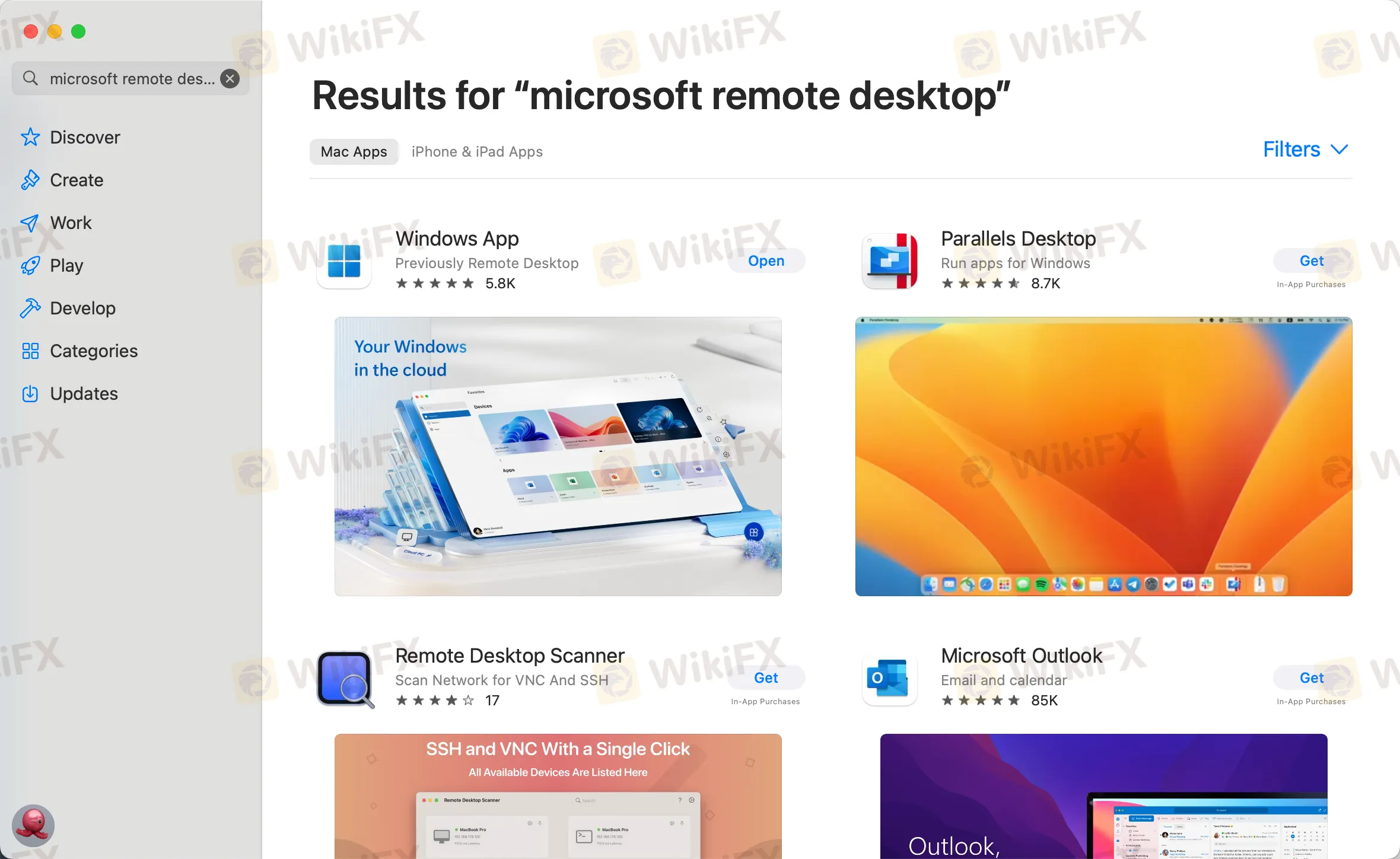
third step
Click “Open” after installing the application, and click “Add PC” after opening:
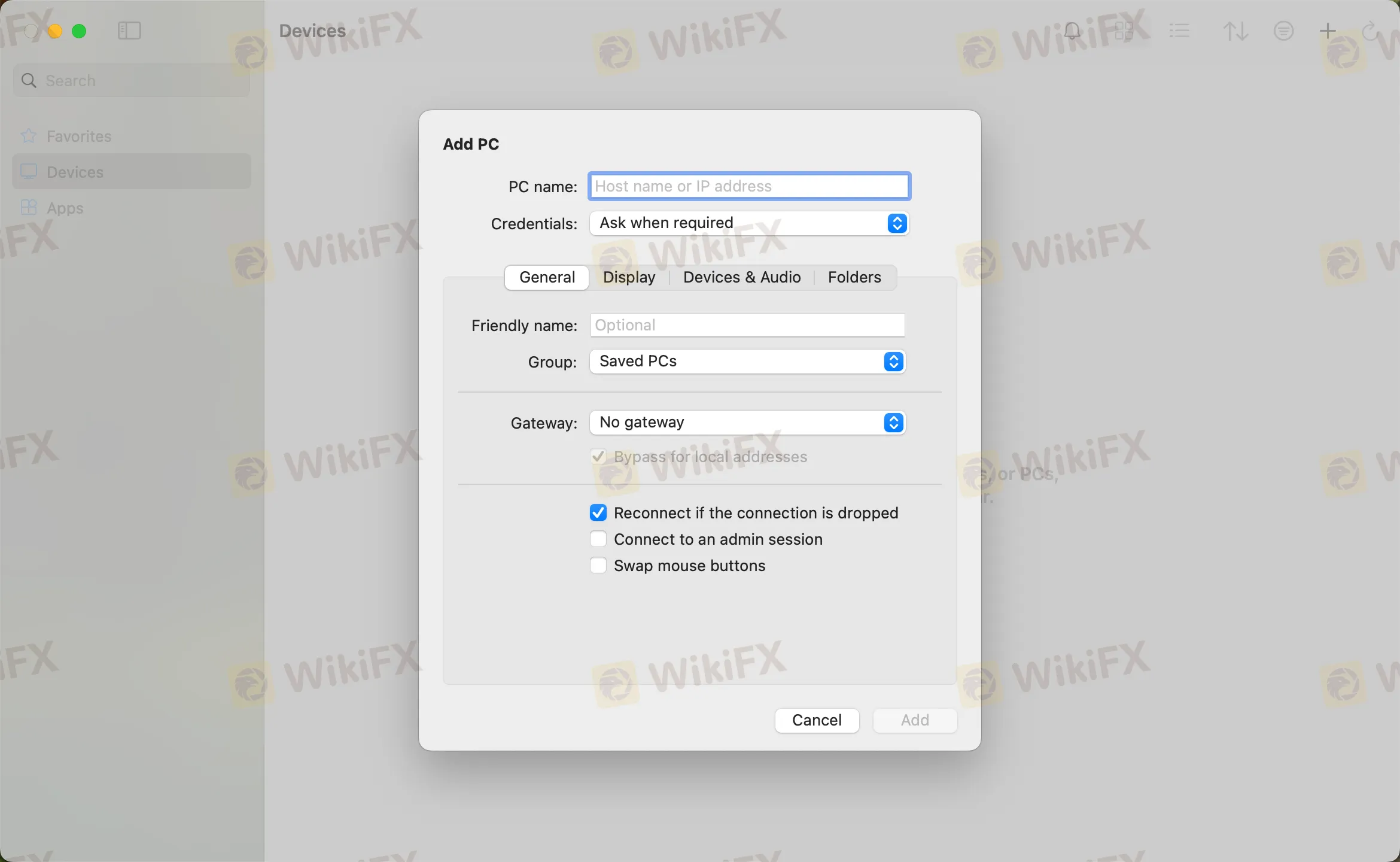
the fourth step
Enter the host IP in the PC name field and click Add
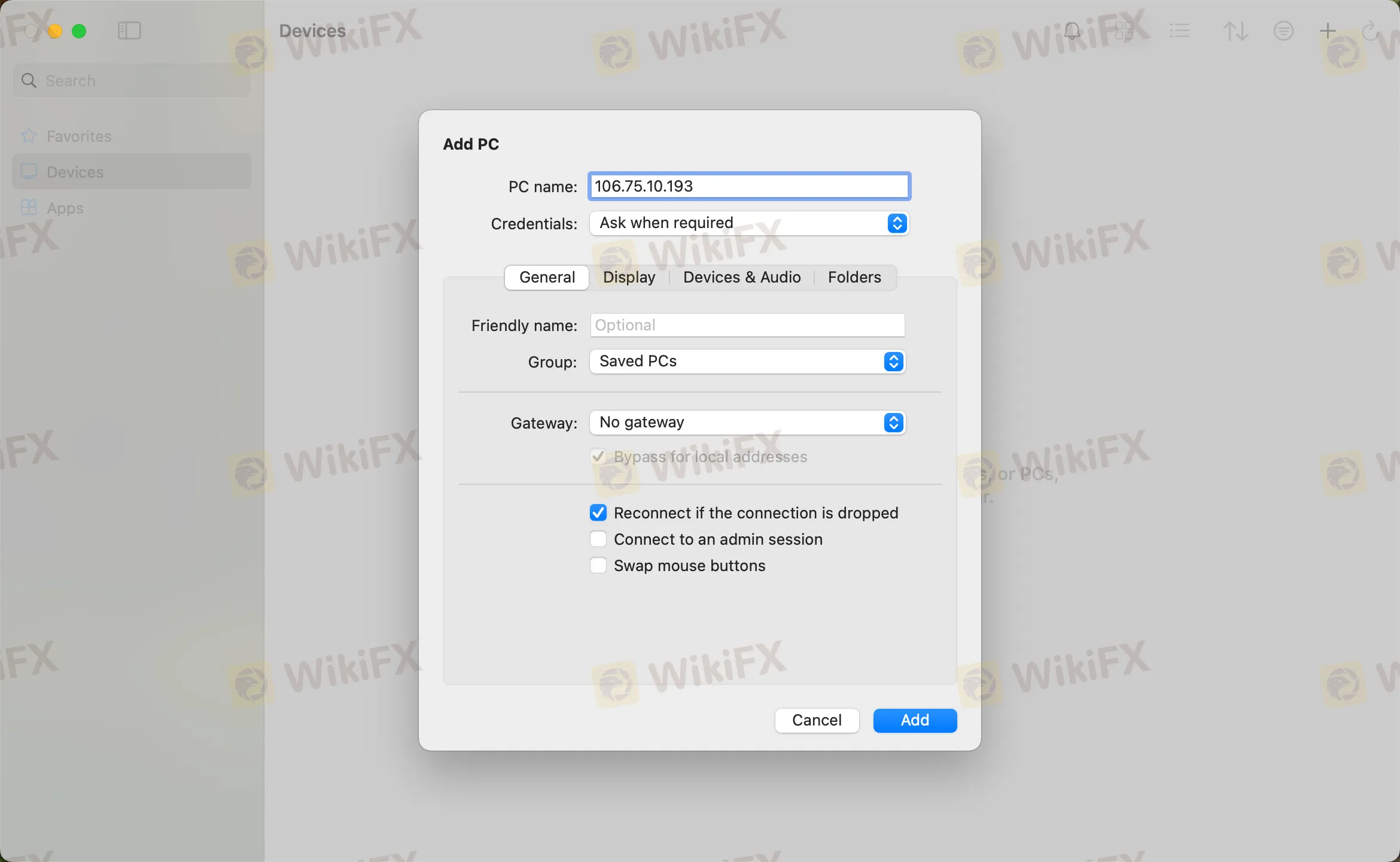
the fifth step
Double-click the new connection entry to connect to your WikiFX VPS, you will then be asked to provide your VPS credentials (EA VPS login name, login password)
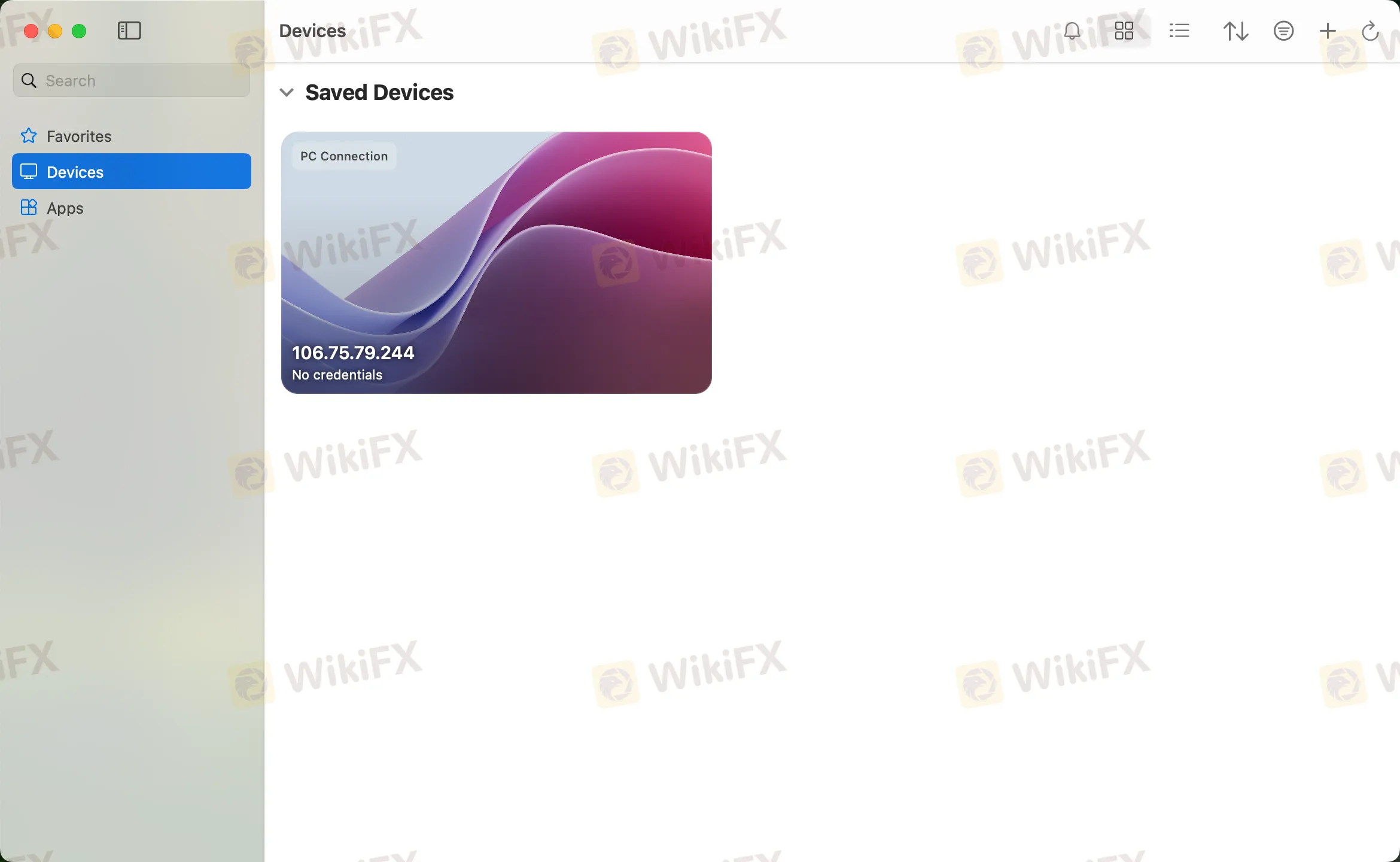
Step 6
You will receive a certificate warning. Click “Continue”:
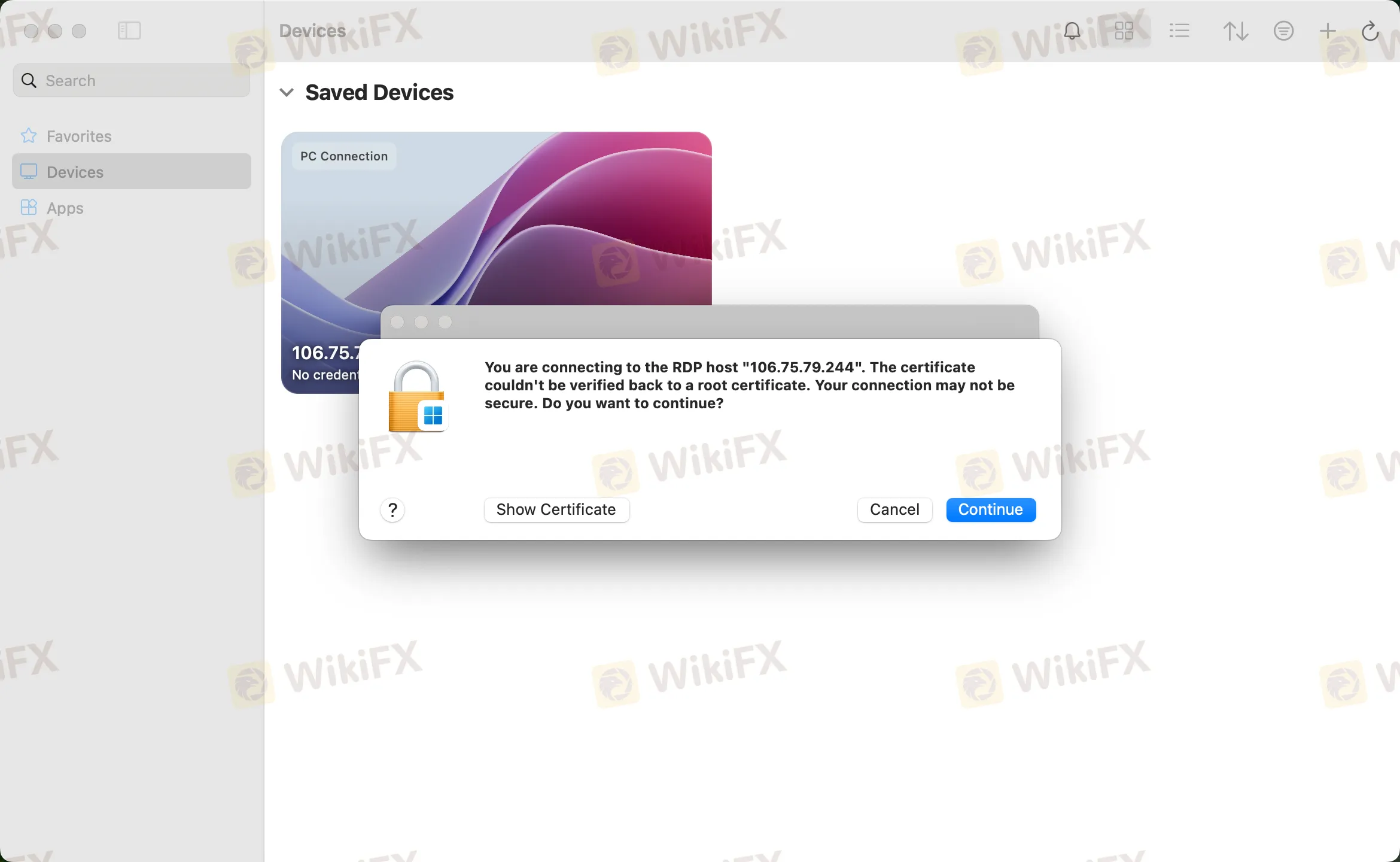
At this point you should see the Windows desktop, this is your WikiFX VPS desktop

ข้อจำกัดความรับผิดชอบ:
มุมมองในบทความนี้แสดงถึงมุมมองส่วนตัวของผู้เขียนเท่านั้นและไม่ถือเป็นคำแนะนำในการลงทุน สำหรับแพลตฟอร์มนี้ไม่รับประกันความถูกต้องครบถ้วนและทันเวลาของข้อมูลบทความ และไม่รับผิดชอบต่อการสูญเสียใด ๆ ที่เกิดจากการใช้ข้อมูลในบทความ
WikiFX โบรกเกอร์
WikiFX โบรกเกอร์
ข่าวล่าสุด
อย่าชะล่าใจ! วันหยุดยาวอาจทำพอร์ตพังในข้ามคืน โดยที่คุณไม่ทันตั้งตัว
อย่าโอนเงินก่อนอ่าน! เปรียบเทียบ Neteller กับ e-Wallet อื่น ๆ สำหรับสายเทรด
พอร์ตไม่พังรับปีใหม่! เคล็ดลับเอาตัวรอดทุกสภาวะตลาดแบบเทรดเดอร์มือโปร
2025 ปีแห่งสัญญาณเตือน โลกการเงินที่ไม่เหมือนเดิมอีกต่อไป และบทเรียนที่นักลงทุนต้องรู้ก่อนปีใหม่
โลกการเทรดไม่สวยหรู! เปิดความจริงว่าทำไมแค่ 1% เท่านั้นที่ทำเงินอย่างยั่งยืน
ร่วมเป็นผู้รีวิวโบรกเกอร์: ประสบการณ์ของคุณมีคุณค่าเทียบเท่าทองคำ
อย่าให้วันหยุดทำร้ายพอร์ต! ใช้ปฏิทินข่าวเป็นเกราะป้องกัน
ทำไม Day Trade ถึงยากที่สุด? เจาะจุดอ่อนทางจิตวิทยาที่เทรดเดอร์มองข้าม
คณะกรรมการระดับแถวหน้าของอุตสาหกรรมพร้อมแล้ว WikiFX Golden Insight Award เดินหน้าสู่รอบตัดสิน
ร่วมเฉลิมฉลองปีใหม่ และก้าวสู่ปี 2026 ที่ปลอดภัยยิ่งขึ้นสำหรับนักเทรดทุกคน!
คำนวณอัตราแลกเปลี่ยน



