简体中文
繁體中文
English
Pусский
日本語
ภาษาไทย
Tiếng Việt
Bahasa Indonesia
Español
हिन्दी
Filippiiniläinen
Français
Deutsch
Português
Türkçe
한국어
العربية
Loading EA
Ikhtisar:EA加载帮助
Loading EA
After purchasing an EA, you'll receive a compressed file containing an .ex4 (for MT4) or .ex5 (for MT5) file.
Open MT4/MT5 desktop program, go to “File” - “Open Data Folder”
which includes a catalogue of all the data files of the software.
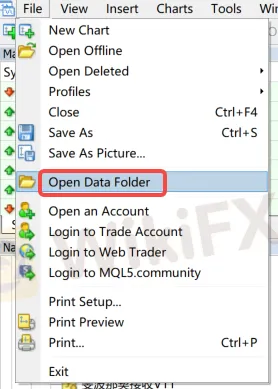
Double-click the 'MQL4/MQL5' file in the catalogue.

Double-click to open Experts directory and paste your downloaded file here


Note: If you have downloaded a indicator (Tool-type EA), you need to place the file in the “Indicators” directory.

Return to MT4/MT5 software navigation bar, click on Expert Advisors - right-click - Refresh to see your newly copied EA program.
Refresh in the “Indicators” section if using indicators.

Configure EA trading project
Open the menu “Tools” - “Options,” - “Expert Advisors” and check the option “Allow DLL imports.”

Open the chart of the instrument you need to load, select the EA you want to run, and in the pop-up window, switch to the “Common” tab and check “Allow live trading” (this is not required for Indicators).

After loading the EA, look at the top right corner of the chart.

If it shows a “sad face”, you need to click the “Auto Trade” button. If it changes to a “smiley face,” it indicates successful loading (this is not required for Indicators).

Disclaimer:
Pandangan dalam artikel ini hanya mewakili pandangan pribadi penulis dan bukan merupakan saran investasi untuk platform ini. Platform ini tidak menjamin keakuratan, kelengkapan dan ketepatan waktu informasi artikel, juga tidak bertanggung jawab atas kerugian yang disebabkan oleh penggunaan atau kepercayaan informasi artikel.
WikiFX Broker
WikiFX Broker
Berita Terhangat
Apakah Benar Karena Kasus Penipuan CFD? CySEC Hukum Operator Broker Forex TrioMarkets di Awal 2026
Peringatan Bahaya Di Awal 2026: Regulator Ungkap Kemunculan Broker Forex Klon Peniru SuxxessFX Ltd
Perlu Dapat Profit Dengan Aman? Terapkan Risk Management Forex Yang Ideal Pada Trading Online 2026
Review Ekspansi Broker Forex 2026: TMGM Mengincar Bisnis Saham Kripto Perpetual
Rahasia CUAN 2026: Cara Trading Forex Tanpa Deposit Lewat Broker Online & Tetap Bisa Withdraw
Langkah Sensasi Broker Forex XTB Limited 2026: Review Produk Keuangan Terkini, Stock Options Trading
Review Bisnis Broker Forex Moneta Markets: Masuk Ke Sektor Prop Trading Melalui Moneta Funded Ltd.
WNI DIHANTUI Masalah NDB ! Review Penipuan Broker InstaForex Yang Masuk Daftar Hitam di Indonesia
Nilai Tukar



